Meal Planning with the Paprika 3 App
- Juay Perez

- Jul 3, 2019
- 3 min read
Updated: Oct 4, 2019

Disclaimer: I am not associated with Paprika and I don't earn anything when you download the app. As surprising as it is, this is just a personal review and recommendation. I hope this post helps you make your meal planning easier. Enjoy!
I find meal planning the absolute worst when you're a full-time working mom. In a busy household, it is tolerable to live in a dirty house because you know you have the weekend to catch up on chores. However, my family needs to eat. Every day! One can always buy a pre-cooked meal, but the quality cannot seem to match the home-cooked version; it is most often over-seasoned and oily. Another option is to eat out, but that is not exactly cost efficient.
The problem with cooking is that the act itself is not enough if you do not have the ingredients available. I can always say when I get home that I will just cook, but if I don't have the ingredients, my cooking skills are useless. Cooking is tied with another time consuming task: grocery shopping. However, grocery shopping comes with its own problems: You also have to have an idea what to cook in the first place. Otherwise, you end up buying random ingredients that are probably not related to each other which will then end up wasted when they get spoiled or forgotten.
Keeping this whole feeding-my-family agenda basic really all boils down to proper meal planning. Well, thank God for technology because in my search to simplify this activity, I came across the Paprika App. If you are cooking for basic survival, the free version of this is enough to fit your everyday needs.
What does Paprika do? You can save up to 50 recipes in the free version. It has its own in-app browser which allows you to search for a recipe within the app and then save recipes with just a click of a button. In my case, I use this site featuring Filipino dishes that my mom used to cook for us when we were kids. They're cheap and easy to prepare. I just search for the recipe using the browser within the app and then press another button to save the recipe. This is what my recipe bank looks like.

Now this is where the app offers convenience in the entire meal planning process. Once you have built your recipe library, you input the meals you're planning either daily, weekly, or monthly (breakfast, lunch, and dinner). In my case, we usually go grocery shopping twice a month so I meal plan for two week's worth of food. I prefer the weekly view and basically focus on one or two meals every other day since a meal can usually last us for two days. Here is a sample weekly view filled with a few recipes from the recipe bank:
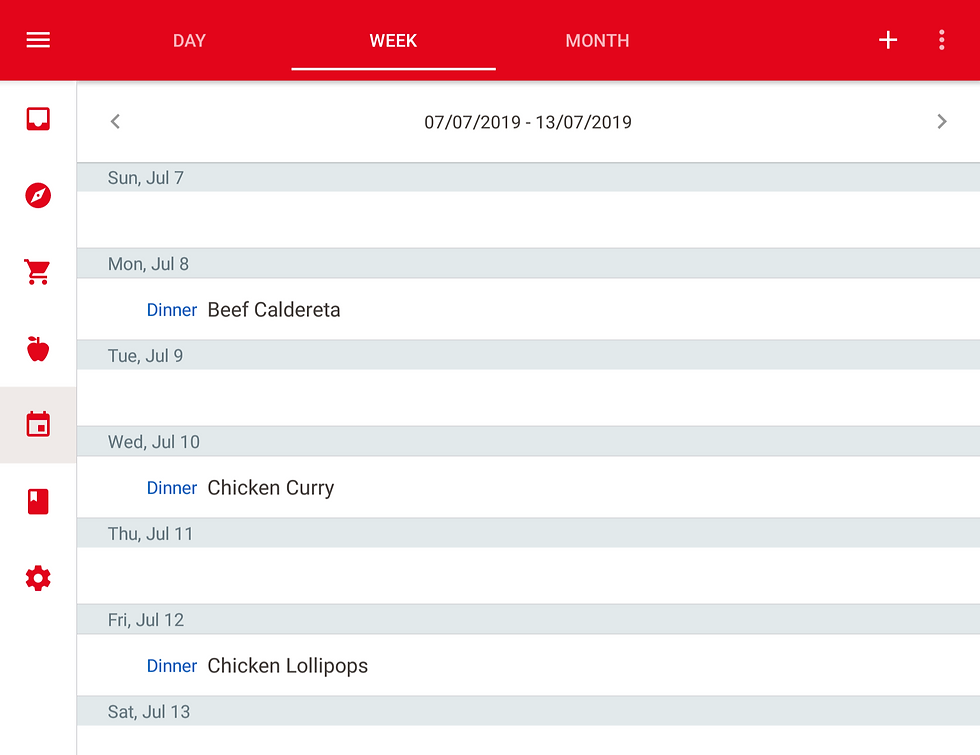
From this view, just click the upper right hand side to show a choice of instructions and you will see an option to save the grocery list. Once you press this, the app takes all the ingredients from your chosen recipes for the week and organizes them under the grocery list section. The app makes a summary of each ingredient you would need especially if it repeats across recipes. Based on the sample meal plan above, this is part of the grocery list the system furnished:

Pretty convenient, right? And then when you are ready to cook, just open the recipe from your recipe bank and start cooking!
Now if there is only an app that can do the clean up for you...

Comments